A Linux Labor of Love
The JingPad A1, a flashy new tablet from Linux-land, shows a ton of potential, though you might want to wait for a few rounds of software updates first.
Sponsored By Android Intelligence
Ready to save time and work smarter? Check out the new Android Shortcut Supercourse. It's a free e-course that'll teach you all sorts of efficiency-enhancing magic. No cost, no catch — just tons of time-saving tips for your phone. Start now for free!
$699
The starting price of the 11-inch JingPad A1, which has an AMOLED display, 256 gigabytes of onboard storage, a pen, a carrying case, and a MicroSD expansion port. A keyboard/trackpad combo, which I would highly recommend, costs $200 more. (Early birds who took part in the Indiegogo sale got a discount.) For comparison’s sake, a 2021 iPad Pro with similar storage and accessory specifications costs $899 without the keyboard and stylus and $1,327 with. This tablet, produced by the Chinese firm Jingling Tech, is the company’s first product.
/uploads/JingPad_FIrst_look.jpg)
Meet the JingPad: The hardware is really good … with some notable capability gaps
The JingPad, on the surface, puts on a good show. Extremely glossy on the front and the back, the device is very much a tablet first, with a pen an integral part of the show.
From a pure processing level, this device will not compare to an iPad, which has been at laptop-level performance for years, but its computational performance is more than enough for basic tasks and maybe even some light gaming. The 8 gigabytes of LPDDR4 feels more than snappy enough for most use cases, and the 2368x1728 AMOLED screen, which is beeautiful, gets roughly as bright as the screen on my 2018 iPad Pro.
(One very positive surprise: Despite being listed as “Wi-Fi only,” the device had a SIM slot next to its MicroSD card adapter. And when I put a SIM in there, the wireless modem actually worked!)
/uploads/JingPad-Press-Photo.jpg)
The keyboard isn’t cheap, adding about $200 to the cost of the final package, but in many ways it’s worth it, as it is arguably the best part of the package. It gives this device a distinct, usable feel. (And despite the premium cost, it is $100 less than the iPad Pro’s Magic Keyboard, which offers similar functionality, including a pogo-pin connection.) The thing that really defines it for me is the kickstand, which is located below the keyboard rather than behind the screen. This is actually a great layout for writing as it angles the keyboard in a way that encourages comfortable typing while raising the screen just a little, which makes it nice to use this without an additional stand. My only quibbles with this input device: It picks up fingerprints relatively easily, and the rubber feet are easy to lose.
A tablet like this is definitely begging for a pen-style experience, and the pen that comes with the JingPad certainly works well in apps like Krita as long as things are properly set (more on that in a second). For sake of completeness, I tested a number of other pens I had lying around just to see if they worked. None did, alas, but there’s a chance that yours might: This device is based on version 2.0 of the Microsoft Pen Protocol, which means that this device will potentially support pens compatible with the Microsoft Surface, though I don’t have any of those lying around at the moment.
However, despite this amazing screen and keyboard, it feels like the hardware comes with some limitations that could put a bit of a damper on the device in the long run. Most egregious is the fact that the one USB-C port on this device appears to only support the USB 2.0 spec, something I confirmed with a Jingling spokesperson. (Support for MTP, a USB file-access protocol commonly used on mobile devices, is coming later this month, the spokesperson told me.)
Plugging this into a USB-C dock offered little benefit; you can’t plug this into an HDMI cable even with a connector, limiting the device’s ability to be used as more than a laptop. Being able to add a second monitor (or, more likely, to dock it) would be a significant stretch to the capabilities of this device and was probably the most disappointing element of the device hardware-wise for me. And it wasn’t just docks; I couldn’t get an Apple-made USB-C-to-headphone dongle that I’ve generally found to have high compatibility to work (a quick lsusb command showed the device was detected, however, something not true of an equivalent OnePlus dongle). I even found that the device struggled to charge at reasonable speeds from third-party connectors.
/uploads/Screenshot_20211201_002051.jpg)
Performance-wise, there are signs that some optimizations are needed for the processor, the Tiger T7510. This chip, produced by the Chinese company Unisoc, is supposed to be capable of performance similar to a Qualcomm Snapdragon 845, a chip that was top-of-the-line in 2018 and remains perfectly capable today. But doing some tests of capabilities in Geekbench shows numbers closer to a Qualcomm Snapdragon 835, a model used in flagship phones from a year prior. Multicore performance, shown to be around 2,000 in Geekbench on other devices, is only about 70 percent of what the chip is capable of, based on synthetic benchmarks from Geekbench.
Supporting the cause that software tweaks might be a problem is the fact that the tablet comes with very spotty graphical optimization. Transitions work great in the main interface and generally feel snappy, but struggle within other parts of the operating system and especially individual apps. Krita, for example, only works correctly when hardware rendering is disabled, a problem that has already befallen Linus Tech Tips. (Side note: It’s a little confusing that they chose to prioritize getting GIMP in their app store, given that it doesn’t appear to take advantage of the pen’s pressure sensitivity, even though the open-source drawing app Krita does.)
There is clearly a need for better hardware-driven graphical acceleration on this device that more applications can support, and the lack of that acceleration naturally holds the device back. But to some degree I feel like Jingling deserves the benefit of the doubt here. This is a company that entered the market with a new device, in an ecosystem with little in the way of competition at this price point. And while there were delays in getting this device into my hands (a long customs delay, as I mentioned during my first look), that they shipped and it reached me relatively close to the time originally promised is a huge victory given the fact that high-profile gaffes like the Eve V are still fresh in many tech-heads’ minds.
There are other signs of potential cut corners—despite there being four distinct spots for speaker holes, I only ever heard audio firing out of the bottom two speakers—but for the most part this is a pretty good device from a pure hardware standpoint.
Simply put, the device has a lot going for it out of the box, even with the USB limitations. And software can be updated.
/uploads/JingPad_mastodon.jpg)
Meet JingOS: So … let’s talk about the operating system on this thing
The JingPad is an interesting device because it is high quality hardware put into the hands of hardcore Linux users. But the software picture is a bit cloudier.
At a base level, JingOS is a mimic of iPadOS that borrows much of the same visual look from the primary player in the tablet space. For Linux users, it is a riff on KDE Plasma with extremely simplified settings that make things easier on first-time users.
However, one questions if the target audience for this thing is actually first-time users. For me, I found some of the simplification to be a bit of a turnoff. One of the first things I do when I land in a Linux environment is change a handful of keyboard settings, and that is not something I can easily do in the interface without digging deep into the code to make changes. Per Jingling’s roadmap, this isn’t coming until March of next year.
This is unfortunate for me, because part of the reason I do this is because, as a writer, I like having access to expanded character sets on the third level—allowing me to use curly quotes and long dashes without having to think about it. (I’m also much more of a Mac keyboard user these days than a PC user; I want my control and alt keys swapped.) This is something pretty easy to do in GNOME-based Linux distros if you install an app called GNOME Tweaks; here, all the paths forward have been hidden away, at least for now.
I almost wish they would bring back a training-wheels mode, like my operating system fave GeoWorks did back in the day, and leave all the bells and whistles in the interface.
On top of that, there are clearly elements here that are unfinished. Just to give you a basic idea: There is currently no easy way to rotate the screen into portrait mode, so most of the time you’re using it like a laptop. As a result, despite the hardware’s tablet-first design, I found myself leaving it attached to the keyboard most of the time. And despite the relatively roomy 4x3 dimensions of the tablet, with slightly thicker bezels on the sides than the top and bottom, it does not handle split-screen at this time.
Some of the issues, to be fair, are out of Jingling’s control. The welcoming touch interface, as nice as it is, has to work in the context of the many interface languages that application developers use, which leads to apps that don’t follow one single design approach, as is common on iOS. That’s a natural rub of open-source: Because there’s no middleman to dictate the rules, the results aren’t always consistent.
The saving grace of this simplistic interface is the terminal, of course. Having access to the terminal means that I can fill many gaps in the basic software interface that the developers themselves have yet to cover—particularly the relatively spare app store. This device can handle standard Debian packages through the terminal or via downloads, as long as they’re compiled for ARM, or if I’m feeling frisky, I can compile the apps myself.
While the Linux application ecosystem has improved quite a bit for ARM64 apps from what it was just a few years ago, it’s important to note that it is not the same as what can be found on x86. While many major apps, including web browsers like Chromium and Firefox (and my fave, Vivaldi) are easily found for this chipset, there will be many applications that don’t have ARM equivalents. This will likely improve once Linux becomes more widely used on the M1 Mac architecture, most assuredly, though that’s still a bit off.
Nonetheless, if you know your way around Linux, there is always an option. The strength of the web browsers helped a lot on this front. I found a lot of success, for example, using Qobuz, a high-resolution alternative to Spotify, in a web browser, and getting high-resolution audio out of it. But a lot of things just aren’t quite there yet, and may not be for a while.
Most troubling and harder to work around are driver limitations that make the experience of using this a lot less desirable than it could be. Some of these are a result of technical decisions related to the hardware. The version of the Linux kernel used, version 4.14, is so old that it doesn’t support the Magic Trackpad 2, a device first sold in 2015 that the Linux kernel has fully supported since the fall of 2018. (That’s right, this 2021 Linux device is rocking a four-year-old version of the Linux kernel.) The blame for the extremely dated nature of the kernel comes down to the SoC: The device, as TuxPhones reported earlier this year, utilizes a PowerVR-based GPU on top of the Tiger T7510 processor, and the chipset is targeted towards Android’s use of Linux kernels, which means that bleeding-edge Linux kernel support is, unfortunately, spotty.
Despite the chipset leading to the use of an old kernel, it has other driver limitations that emerge during use, specifically when trying to play a YouTube video in either Chromium or Vivaldi; it’s dog-slow, to the point where it just seems like it’s not worth it to play a 1080p video using the interface. That’s not good news, given that this has a 2K screen, and a lot of what people would presumably be using this for is watching YouTube videos!
/uploads/Jellyfish.jpg)
And even playing video in the ground-up included app gave mixed results. While I got decent results from a 1080p test clip I downloaded, with limited stutters, I got postcards when I moved to 4K.
However, the hardware is clearly capable of doing better with high-res video than these poor showings imply. The Android interface, despite being a very unstable pre-alpha experience that required much terminal setup, was able to run the same videos smoothly in the JingOS-sanctioned version of Android, running in a web browser at 1080p … albeit without audio. That, to me, suggests that hardware acceleration is available in the Android interface, but not to the Linux interface itself. (Other signifiers of this: I was unable to get the emulator Higan working, and both Krita and GIMP did not work correctly unless I turned off hardware acceleration.)
So there were a lot of rough edges. But when it worked, you could squint hard enough to see the potential.
Honestly, that is the general theme of JingOS. This operating system is not ready for prime time, but one gets the feeling that in a few months, the Jingling team will begin to fulfill the early promise of the hardware.
That’s not amazing, and later iterations likely will work past these limitations. But you know what? When I find myself in front of it, I can’t help but enjoy this experience, even with the operating system’s early teething pains. It feels like Jingling—which, it should be emphasized, is a fledgling team—is onto something, and we’re getting a close look at one of its earliest beta versions.
I often find myself installing stuff on it just to see what happens. For example, as I write this paragraph, I’m attempting to install Howdy, a facial recognition tool that can be used for camera-based authentication, just in case you’re sick of typing your password every time you use sudo. This is not a feature that the JingPad natively has, and lo and behold, Howdy can’t detect either of the cameras this device has. But that I can play with it at all feels like fun. This allows me the opportunity to mess around with and learn a little about this hardware.
Like the Pinebook Pro, it feels like a device that encourages experimentation rather than pure polish.
And since this is Linux, the solution to JingOS’ weaknesses might be found in another distro. Word is that Jingling is planning to offer instructions to make it possible to load other operating systems onto this device, starting with Ubuntu Touch, which could actually be a huge benefit in the long run. There are going to be people who simply just want Fedora or Manjaro instead of the custom experience. And this would allow for the hardware to become a better ecosystem, one that isn’t held back by the software capabilities of a small team, but is evolving based on the growth of the overall Linux ecosystem.
/uploads/Screenshot_20211201_005112.jpg)
Moonlighting and Linux: Why the future of the JingPad involves a lot more Android
Of the many things available with this platform, perhaps the most intriguing, yet unfinished, was the integration with Android that was a key selling point of the tool on Indiegogo.
It does not work amazingly well at the moment—for one thing, good luck with getting Google Play Services on this thing without a whole lot of tears, though the target audience for this may not even want it—but it clearly shows a ton of potential. In six months, if Jingling nails this, you could realistically have a tablet that moves between mobile and desktop apps with ease, while being a largely open-source experience.
The promise of Android and Linux apps living together like cats and dogs certainly sounds promising, but a mixture of the complexities of FOSS and the young age of JingOS mean that this feature is not quite there just yet. Setting it up requires the command line, and doesn’t have access to Google Play Services, so you’re basically sideloading everything. It works, but you will likely run into a lot of crashing. Following some suggestions on the JingOS forums, I launched an alternate app store and an alternate launcher and used those instead of the terminal-first JingOS approach. That gave me a more usable experience (though the glitches of the launcher were objectively hard to ignore), but some important things were clearly missing: No audio, no GPS, and no access to Google’s services, if you so want those.
I certainly did want those things for testing purposes, though many users of this device are probably buying it to actively step away from the clutches of Google, so this is a way to do it. But this is described as pre-alpha by JingOS’ own website, so you may find yourself wanting to hold off on doing that and sticking to Linux apps for now. I ended up doing a factory reset to clean it off my system, but will try it again when the kinks are worked out.
/uploads/JingPad-Qobuz.jpg)
Working more efficiently at this juncture is Waydroid, an Android container experience that is also available on many other Linux distributions. While many more commands were required here, this guide on the JingOS forums got things working. And honestly, it worked well enough that I could see myself using it for web browsing and some light usage, but there were some things on my end that were broken, particularly the audio. And while there appeared to be hardware acceleration in the JingOS variation of the tool, it was missing here, so while you could technically play YouTube videos, the audio was scratchy and the video jumpy. (If you used Bluetooth headphones, though, the audio was fine.)
A JingPad user using a custom Android ROM for the device.
And one other option that’s available but I’ve yet to test is a native Android ROM for the tablet that presumably unlocks all the performance the Linux build leaves on the table; given that I like the OS currently on my system, I’ll probably wait to test this until I can backup and restore my Linux install.
So no, cats and dogs aren’t living together yet, but soon enough, they might be.
Doing some research on the JingPad, I get the feeling that this device exists as a Linux device despite a strong magnetic pull clearly trying to pull it into the Android camp.
With the use of an SoC that has essentially never been used in a Linux device before, the creators of this platform gave themselves an uphill battle that was probably required to get this device within shouting distance of an iPad’s price range.
But by building an ecosystem in Linux rather than something that lives in Android, Jingling has an opportunity to put a unique mark on the mobile Linux ecosystem—to build a user-friendly device that doesn’t feel like a downgrade just because you don’t want to give into either the Google or Apple ecosystems.
Speaking to officials involved with the launch of this device, I get the impression that I’m looking at an early beta version of what could be a pretty cool platform down the line. Or it might not—after all, that’s kind of the moonshot you face with an Indiegogo campaign. But I’m optimistic, because even if Jingling doesn’t end up sticking with this device, it still opens up a lot of potential down the line. Worse comes to worse, I can put Android on it and it’s still a quite-useful tablet.
But I will say this: Despite its clear limitations and its janky operating system quirks, I find myself drawn to this device a lot more than the iPad Pro I own, despite the fact that, on a technical level, Apple’s Jesus device wipes the floor with this in almost every way (with the display and the keyboard accessory, arguably, being the only exceptions).
And I think the reason comes down to the trust that this device offers its users. Rather than closing the doors to what could be done with this platform, its use of Linux opens doors. Don’t like this feature or that feature? A fix is a config file edit away, theoretically. And the ecosystem of ARM builds for Linux has significantly improved over the last couple of years, making it possible to use this as a daily driver for many tasks. (This piece was written entirely on the JingPad, with my Markdown editor of choice on this device being the cross-platform tool Zettlr.) Eventually, the hardware acceleration issues will be worked out, allowing me to enjoy Linus Tech Tips videos on a device Linus might struggle to use.
Seriously though, I found solutions for many of my primary use cases with only a little hunting around—I found a good way to sync Google Drive using rclone, which allows me to work on my articles on this device rather than the numerous other ones I use. It takes a little time to set up, but if done properly, it can make this a very capable writing device, especially with that keyboard.
A good Linux desktop installation, if done well, fits the end user like a glove. And though the JingPad feels a little loosey-goosey on first install, we have plenty of reason to be optimistic that the company and its community could tighten things up.
--
So, that’s my review of the JingPad A1. Find it interesting? Share it with a pal!
And thanks to Android Intelligence for sponsoring this one. Be sure to check out their Android Shortcut Supercourse, which might come in handy on your next smartphone adventure.
:format(jpeg)/uploads/tedium120121.gif)
/uploads/tedium120121.gif)

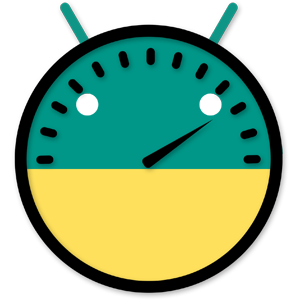
/uploads/ernie_crop.jpg)